From the top under you Name, select My
profile.
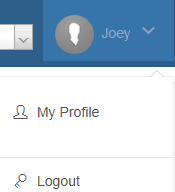
In the System Login Info window, type your new user name and
password. Then confirm your password.
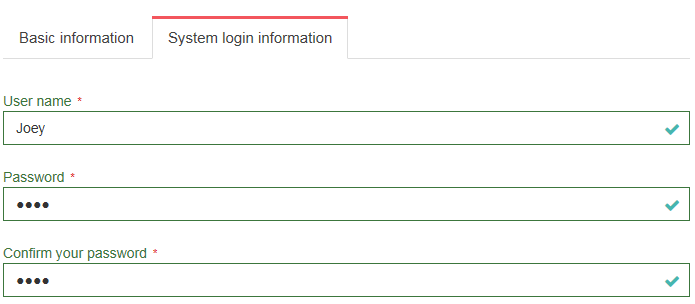
Click Update.
Updating your NABD profile is easy. Did you change your phone number or move your office location? You can update this information on your Customer profile page.
To change your user name or password:
From the top under you Name, select My
profile.
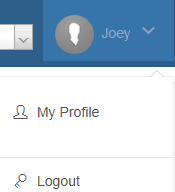
In the System Login Info window, type your new user name and
password. Then confirm your password.
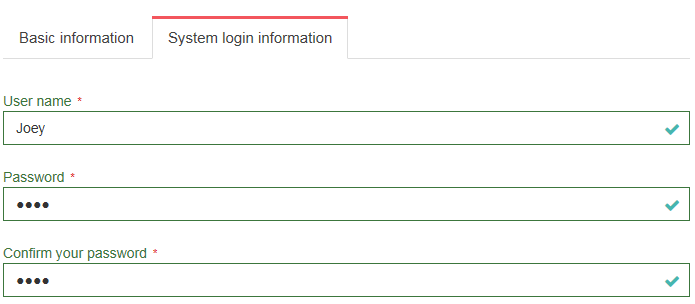
Click Update.
To update your e-mail address:
From the top under you Name, select My
profile.
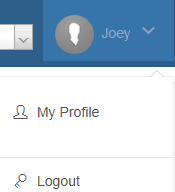
In the Basic information window, Look for the e-mail address
field (on the right side of your page).

Type your new e-mail address.
Click Update.
To update your phone numbers:
From the top under you Name, select My
profile.
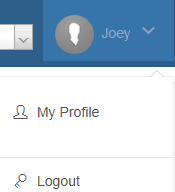
In the Personal information window, Look for the Telephone and
Mobile fields (on the right side of the page).
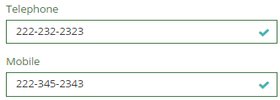
Type your new phone number information.
Click Update.
To update your address information:
From the top under you Name, select My
profile.
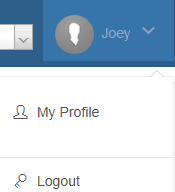
In the Basic information window, Look for the address fields
(on the left side of the page).
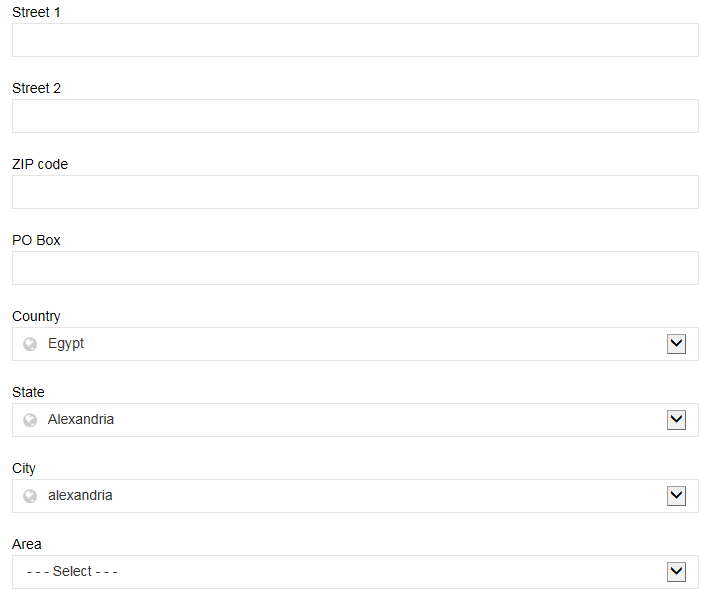
Update your address information.
If you want to change your personal photo click on tab change your personal photo
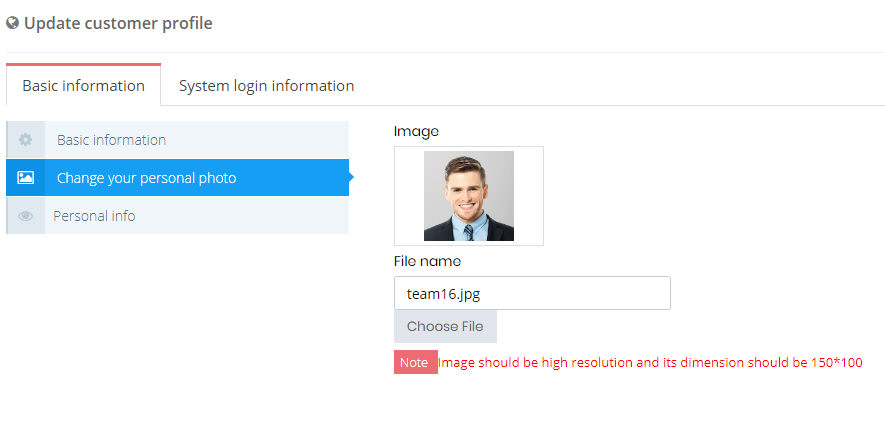
Click Update.