
Your Dashboard is where you will see all of your cases from all of your different channels. You can view case summary information and select individual cases and activities to view and edit.
You can access the Dashboard by clicking Manage my cases tab on the top main menu:

Your Dashboard has two main sections – Cases window and Activity work queue window.
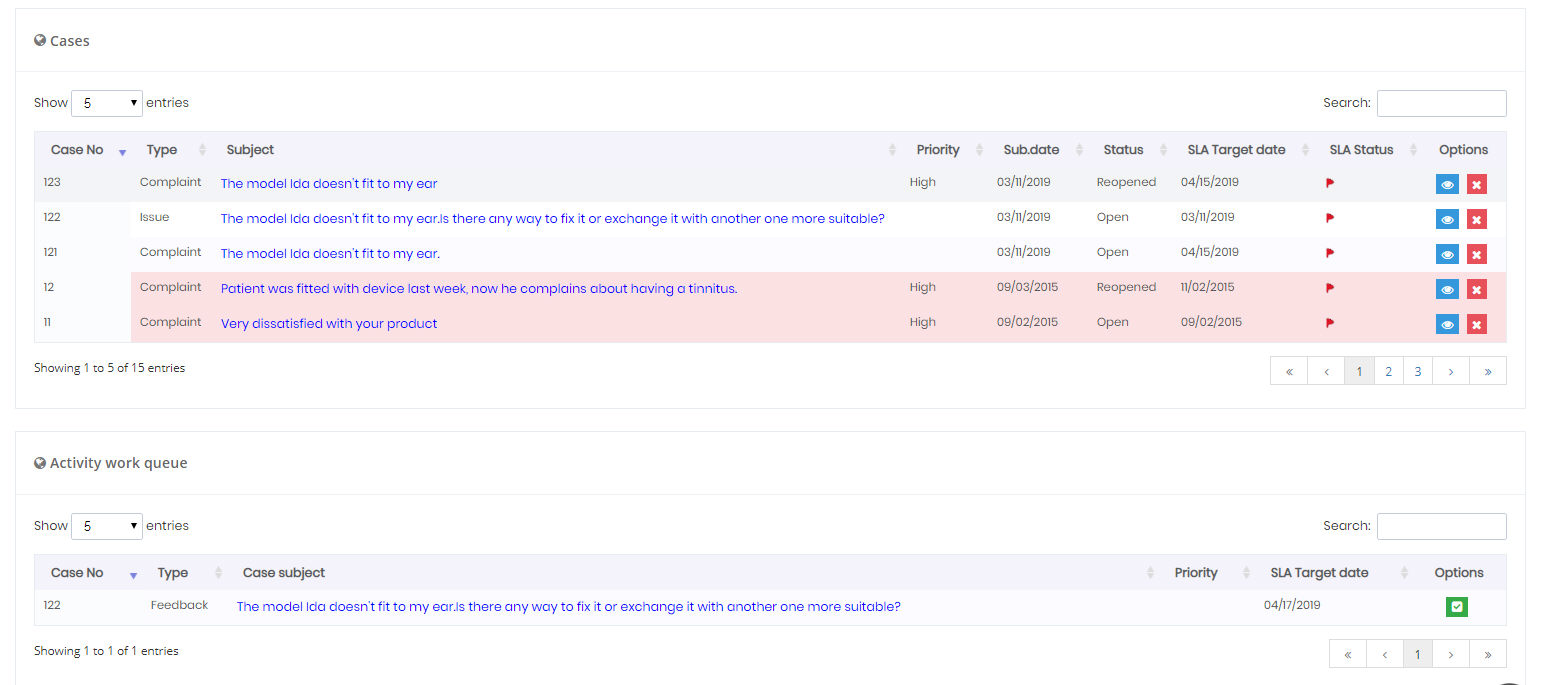
Here you can track a case's status (view actions taken on the case and any notes), edit a case, and close a case. Cases appear by case number and include type of case, date submitted, subject, current status, priority, product/service, and if it applies against a specific organizational unit.
You can search for a case by case ID number, case type, date, subject keyword, status, priority, product/services, or organizational unit. Just type the text in the Search field.

Here you can select a task to complete. Information appears by case ID and includes the activity required, case subject, service level agreement target date, and priority.
You can search for a task by case ID number, activity type, SLA target date, case subject keyword, and priority. Just type the text in the Search field.

You can display All cases at a time. In the upper left corner, click
the Show drop down to view 5,
10, 20 or All cases at a time.
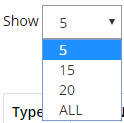
To view additional cases, click the navigation buttons underneath the window to page through the cases.
