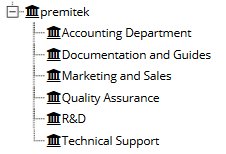
NABD lets you design the hierarchy of your organization to establish how the departments within your company are organized, so you can route cases to the appropriate locations. This allows everyone affiliated with your organization – both external and internal – to access cases and participate in their resolution as a team.
Once you set up your organization's hierarchy, you can view it via the Administrative Units tab (Configuration>Global Settings>Organizational Units Hierarchy>Organization units definition).
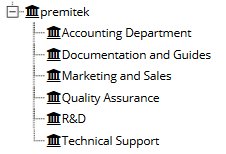
To build your organizational hierarchy:
From your left main menu,
select Admin.
From Admin
page ,within Configuration
section.
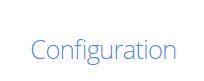
Scroll to Organization units
hierarchy.

From the Organization
units hierarchy section, select Organization
units definition.
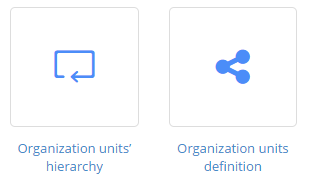
On the Administrative
units page, click Add.
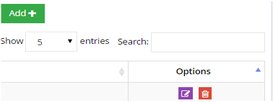
On the Organizational Units (OU) page, enter the
information for the organization unit.
Type the organization's name and number:

Select the level you want to assign to this organization:
Level
identifies
the OU level in the organization hierarchy.
Reports to
identifies the parent OU.
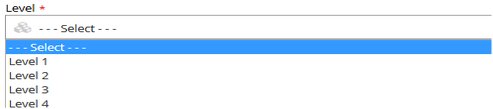
Select this organization's country:
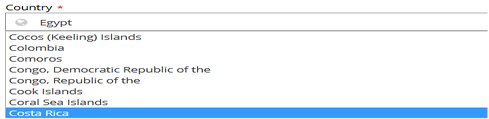
Select this organization's city:
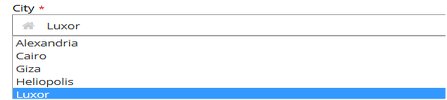
Select the OU type in the Entity type field –
external or internal. An internal OU is a group within your company;
external is a group outside of your company (e.g., a customer, third
party provider, etc.).
If selecting external, be sure to check the Show
to External Entity box if you want this external entity to
be able to view information in NABD.
and you have choice to disable or enable the organization by the following checkboxes
Show
to portal users ,Available for internal chat ,Selectable for portal
users ,Available for customer chat

Then complete any of the optional information
for this organization.
When you're done,
click Save.
.