From
your left main menu, select Admin.
From
Admin page ,within Configuration section.
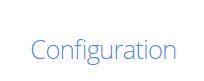
Then select Global
settings.
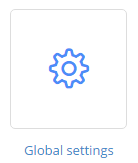
Locate the e-mail
settings box on the lower right
side of the Global settings page.
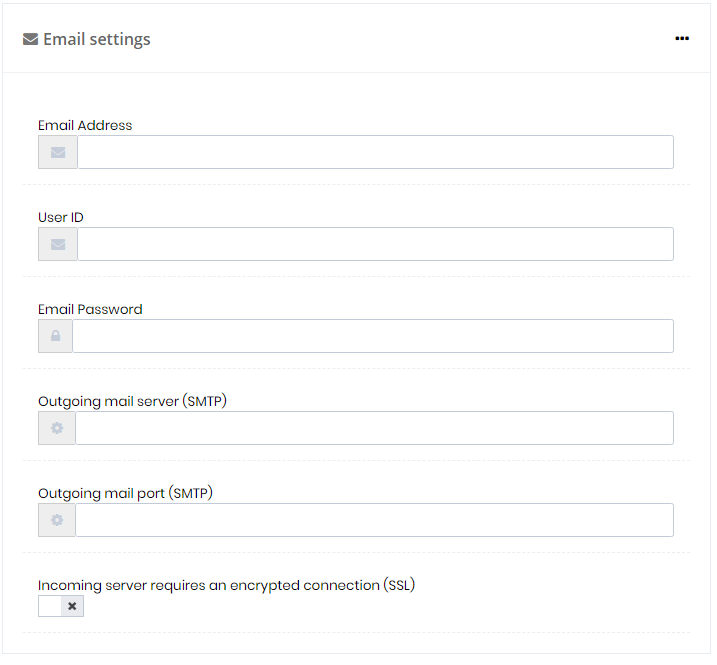
Type the SMTP server address and SMTP server port for your e-mail provider.
Type your support e-mail address User ID and Password.
Type the e-mail address you want to use as your main support e-mail address. This will be your contact e-mail for all support issues via NABD.
When you're done, click Save.
Your new outgoing e-mail settings will
automatically be applied. Make sure you send a test outgoing e-mail
to make sure your settings are correct.