Editing a case
Do you need to update your case submission? Maybe you have some new information or the issue resolved itself. You can add updated information via notes and also attach any new supporting documents to any open case.
To edit a case:
-
On your Dashboard, look in the Cases window for the case you want to edit and click the edit icon (under the Options column).
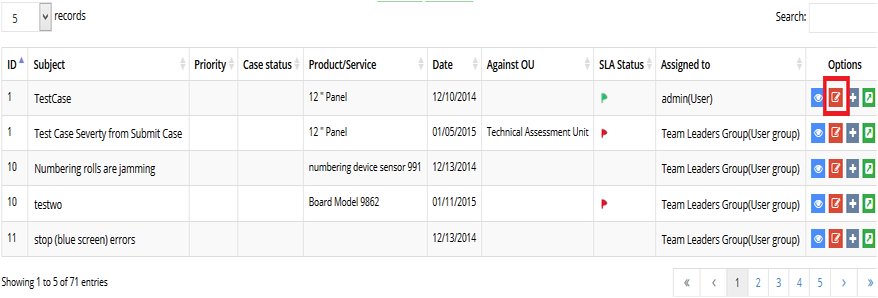
-
On the Case Request page, add any updated notes and attach any supporting documents:
Type your notes in the Notes field and click Add note.
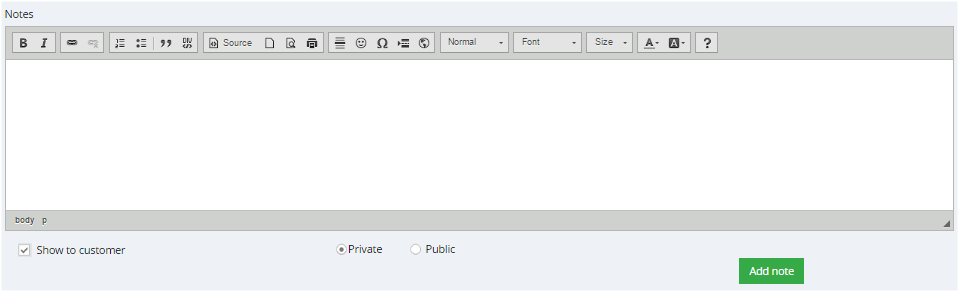
To attach a document, in the Attachment window, click  and browse to find the file you want to attach. Click Add.
and browse to find the file you want to attach. Click Add.

-
If you're finished, click Save.
Closing a case
If your open case is no longer an issue, you can easily close the case from your Dashboard.
To close a case:
-
On your Dashboard, locate the case in your Cases window.
-
Click the close icon.

-
Click OK.
The case’s status changes to closed in your Cases window (look in the Status column).
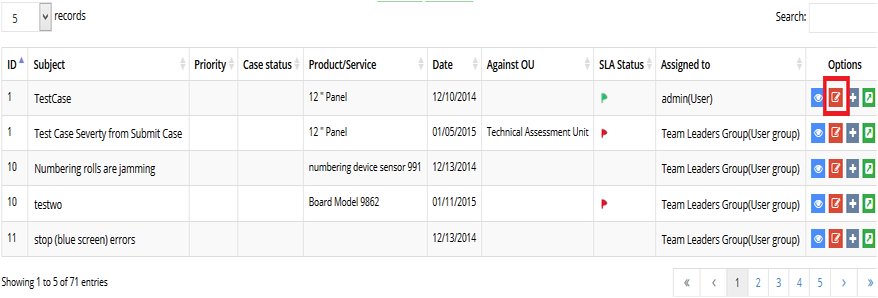
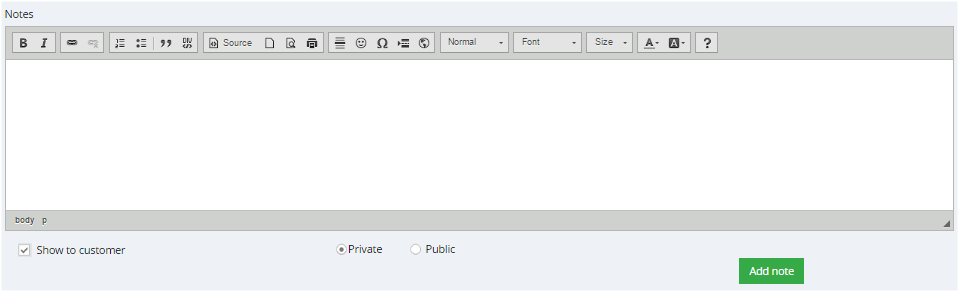
![]() and browse to find the file you want to attach. Click Add.
and browse to find the file you want to attach. Click Add.
