From your left main menu, select Case
Management.
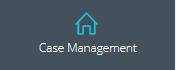
Open filters by clicking
NABD allows you to create detailed queries to suit your individual needs. Your queries can be as simple or as complex you need – whatever helps you organize your cases and stay on top your workload.
You can create as many queries as you need. These queries will be available on your User Dashboard and also your Monitor and track case page.
To create a case filter:
From your left main menu, select Case
Management.
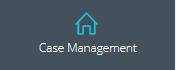
Open filters by clicking
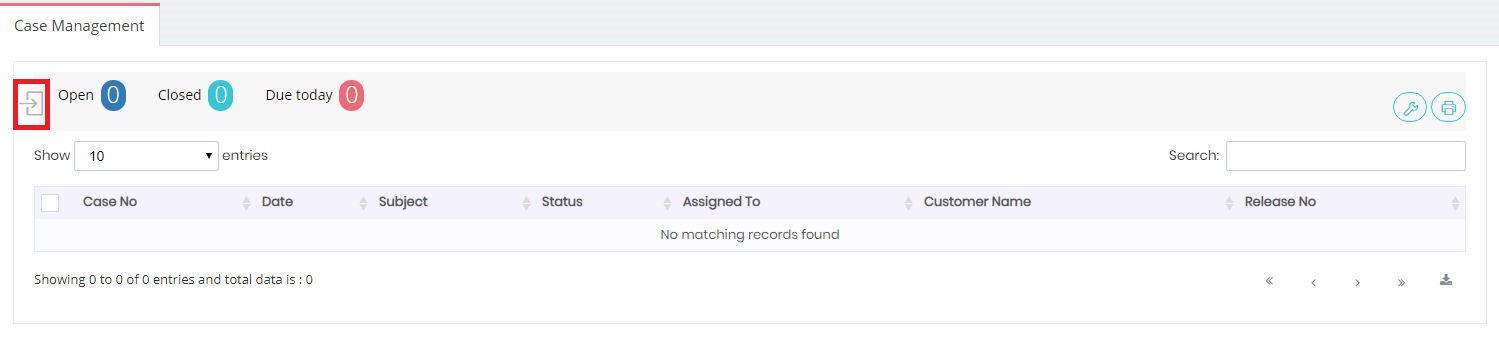
From case management data table select create
filter,
or edit one of the existing filters .
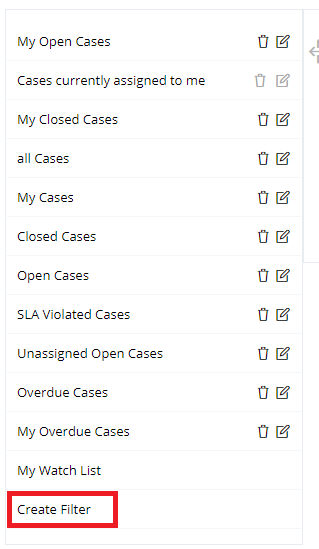
You will get this popup window .
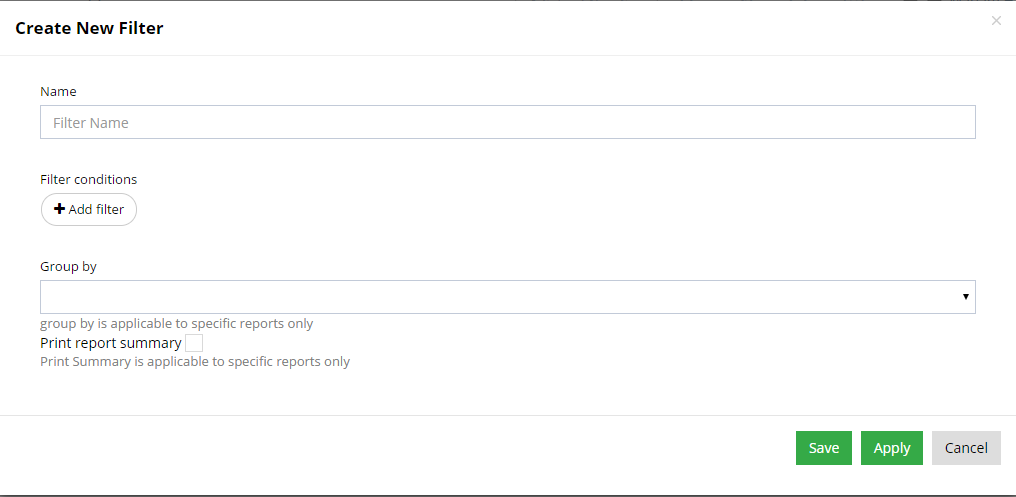
Click the Add
filter button to insert filter criteria .
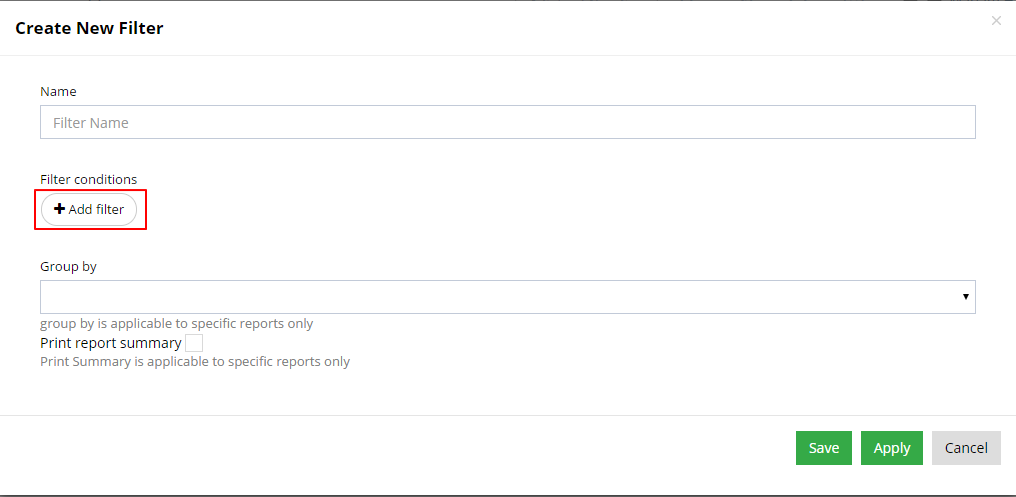
Open filter condition and select your filters
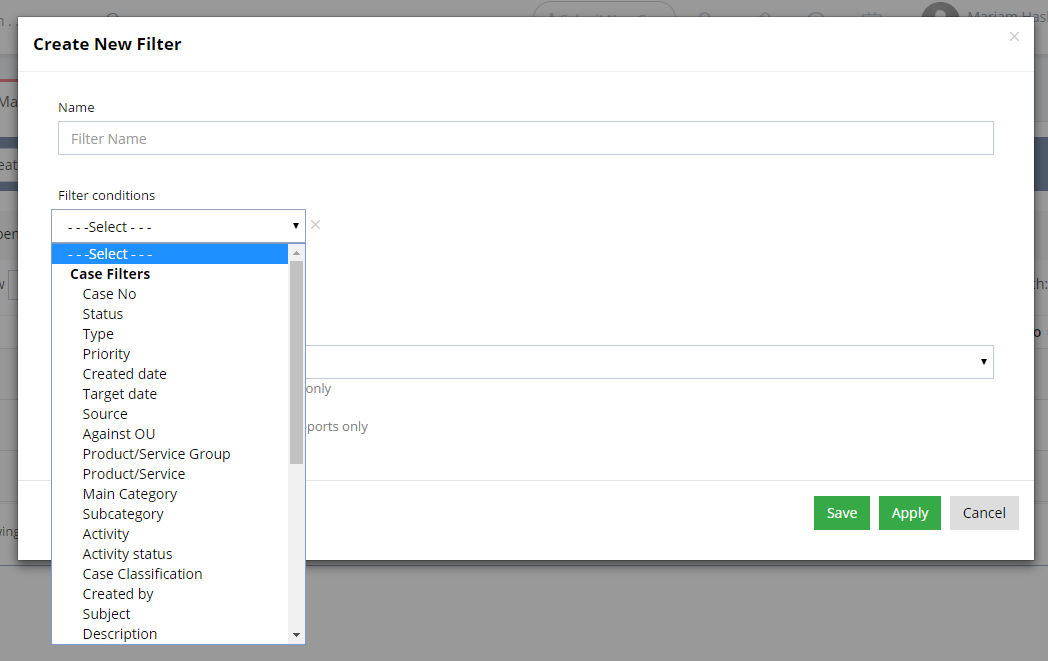
when you select a condition the value input will appear like that
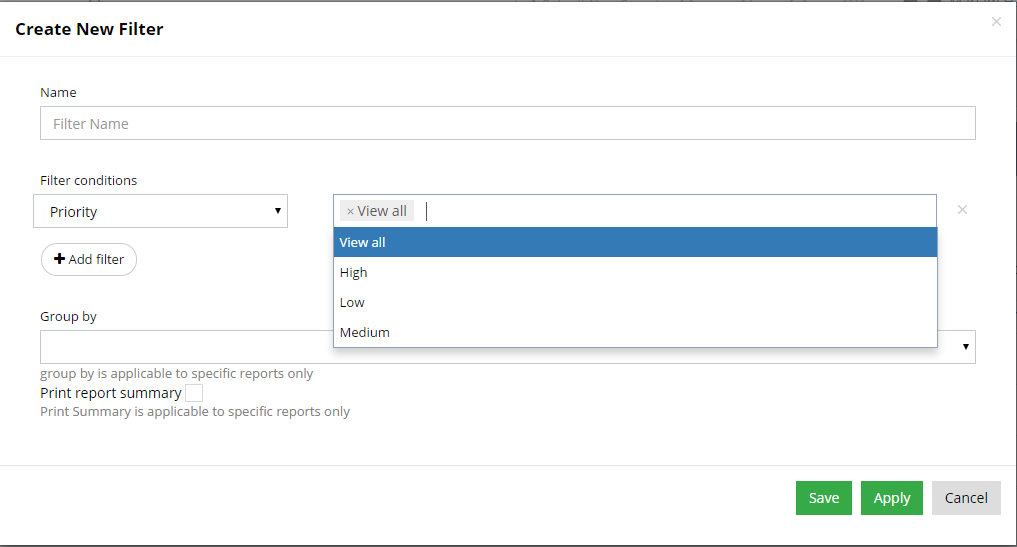
If you want to search now , click Apply button ,Name is not required in this case , but if you want to save the filter click Save button and Name is required to be saved in this case.
After
you select Save. You can
then easily access this query from the list in the future.
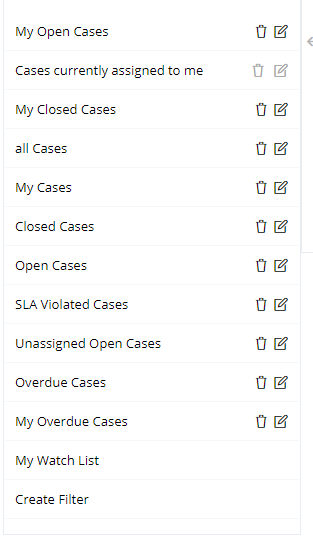
To edit a case filter:
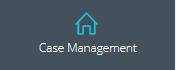
Select the filter you want to edit from the Saved filters drop down.
Click the Edit
button.
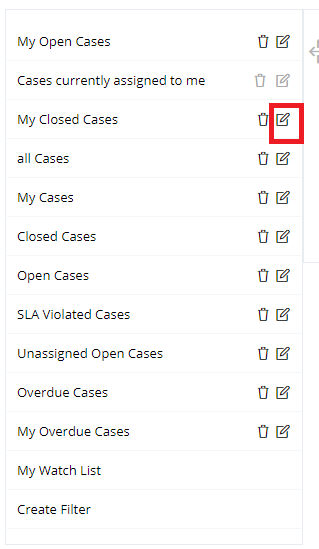
Pop up window will appear with the selected filter
data.
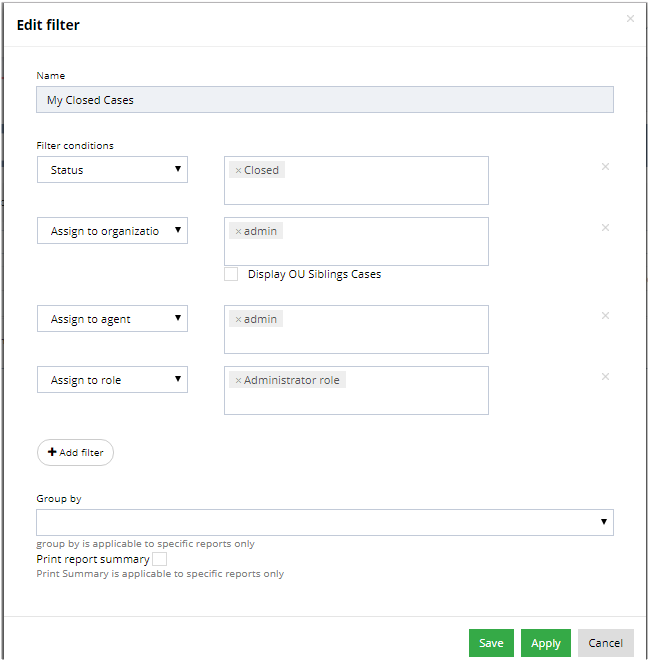
After you update you filter, click Save to save your updated data. or Apply it immediately.
To delete a case view:
From your left main menu, select Case
Management.
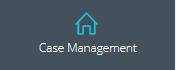
Select the filter you want to edit from the Saved filters drop down.
Click the Delete
button.
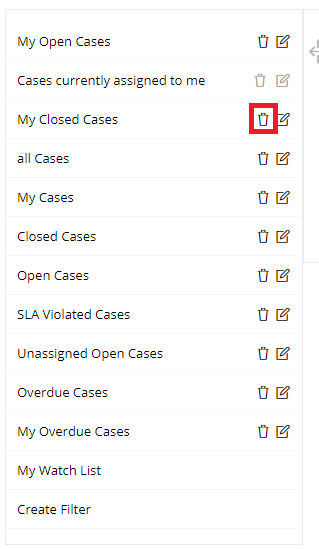
Your selected filter is deleted.