
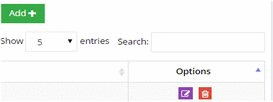
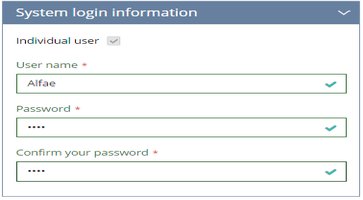
Add the user's name and identification information.
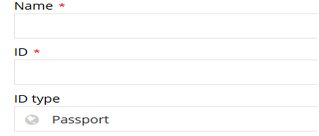
Enter detailed address and contact information. Remember, you must select a country and city and also include a street address.
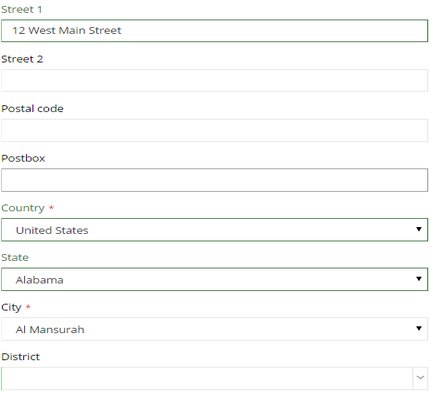
Select the type of user – Ordinary User or Admin. Selecting Admin will give the user administrator access to NABD functions and permissions.
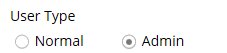
Add the contact information – including email and telephone, mobile, and fax numbers.
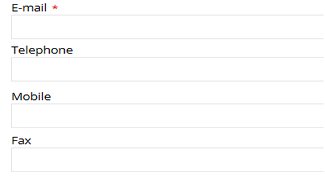
Add job information. Also include the contact method and the preferred case submission method (both are required).
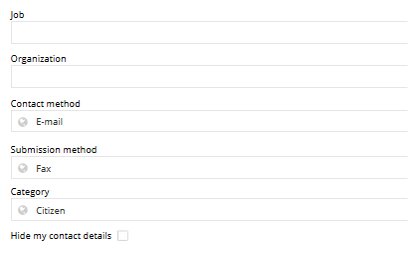
Indicate the category for the administrator and check if the administrator wants to hide contact details from other NABD users.
Select the scope information this user should be able to view – only their cases, all cases, or only cases for specific products.

The user is added to your corporate account.
