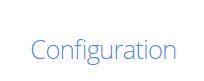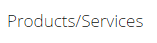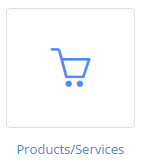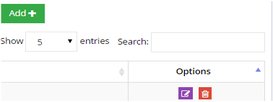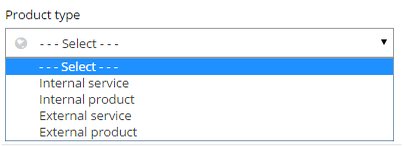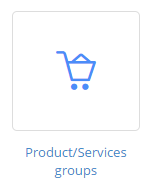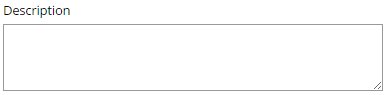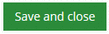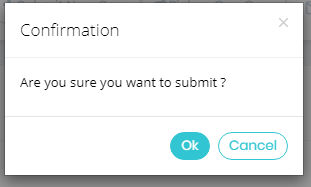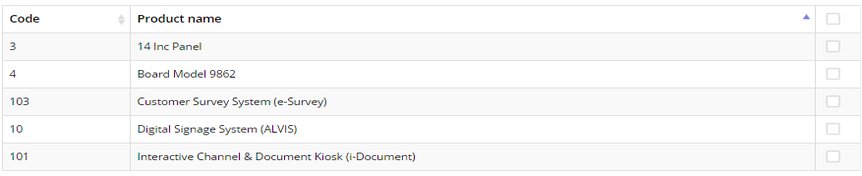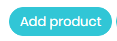Managing products and services
NABD allows you to add products and services and also include customized
information such as specific codes and types (internal and external).
You can also group related products and services into larger groups.
Make sure you include as much detail as possible when adding individual
products and services and groups to NABD. This information is crucial
when creating your routing
rules for cases. When a customer's issue becomes a case, you want to be
certain the product/service is identified and routed correctly.
To add a product or service to NABD:
From your left main menu, select Admin.
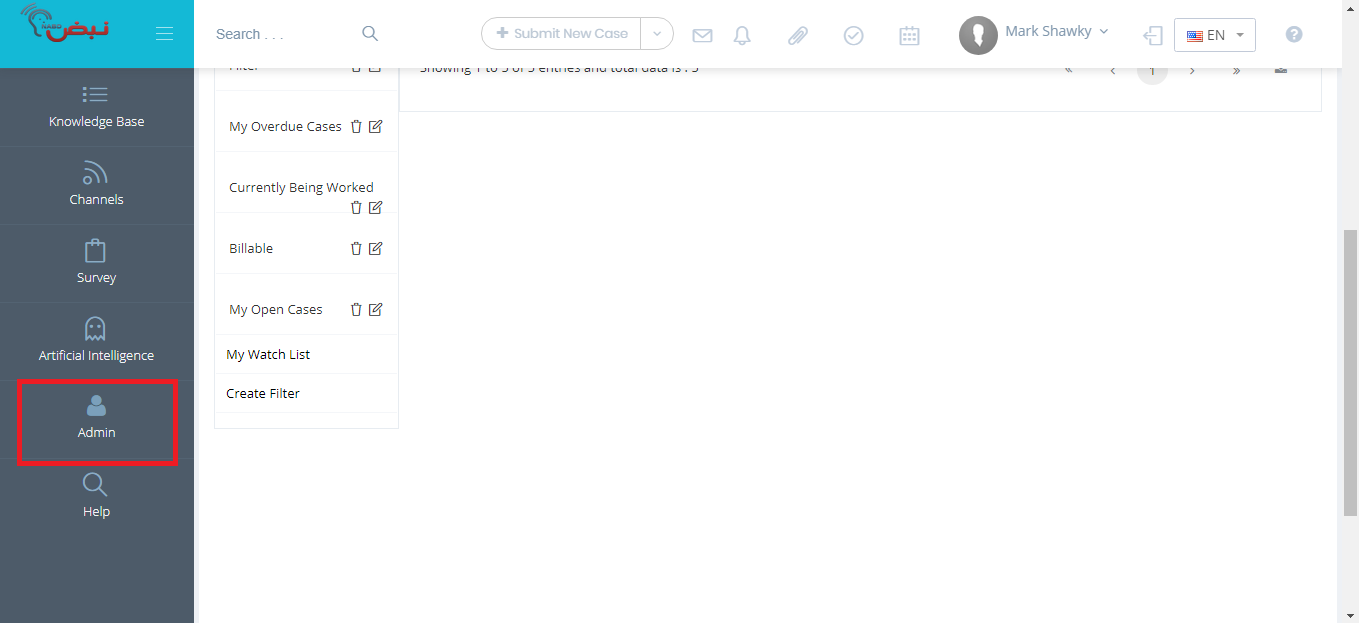
From Admin
page ,within Configuration
section.
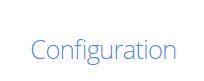
Scroll to Products/Services.
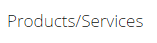
From the Products/Services menu, select Products/Services.
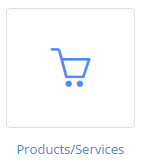
On the Product/Services page, click Add.
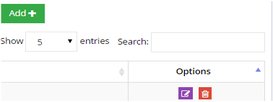
On the Product/Service page, type your product/service
code and name.

In the Product type field, click the drop down
and select the product type –
internal product, external product, internal service, or external
service.
Internal product/service – Item or service your company creates
or provides.
External product/service – Item or service provided by an
outside source that your company uses.
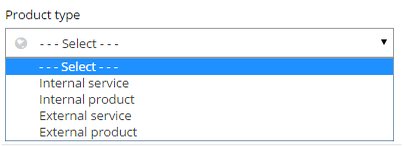
You can set part
no , unit price ,quantity and
consumed quantity and system will calculate the current quantity

You can link your product with organizations

When you're done,
click Save.
This new product can now be added to a product group and also be used
in your SLA templates and case routing.
Adding or deleting product/service groups
To add a product or service group:
From your left main menu, select Admin.
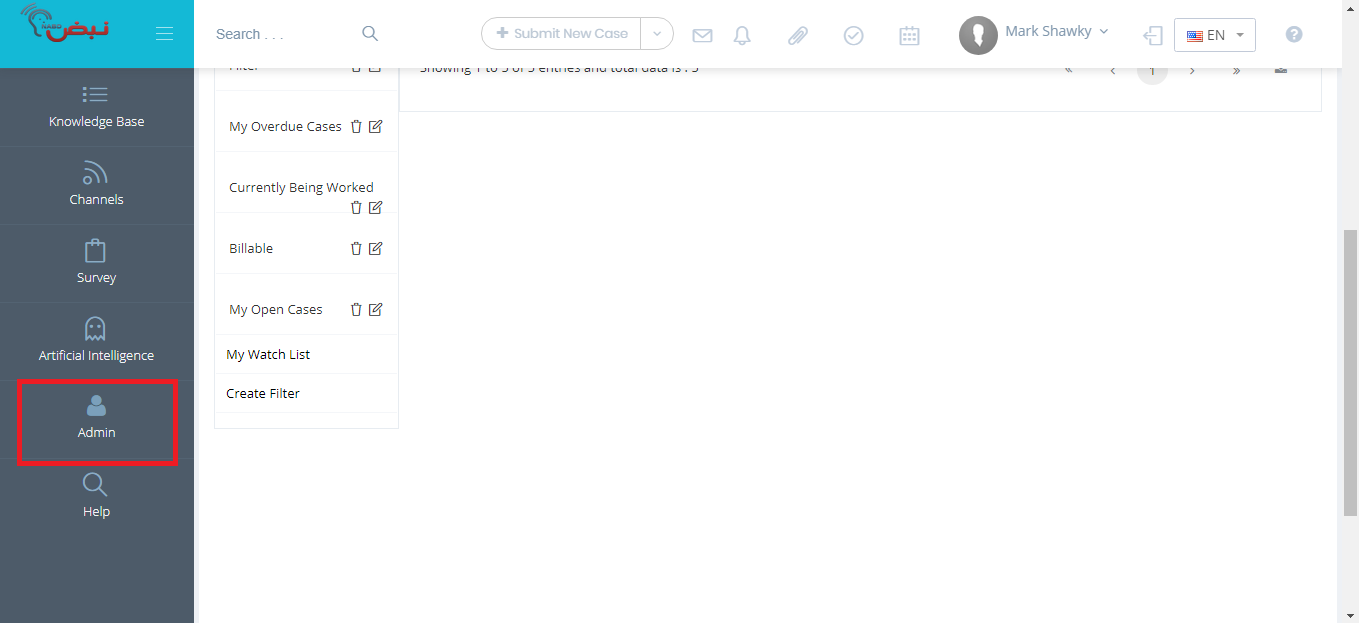
From Admin
page ,within Configuration
section.
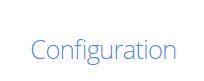
Scroll to Products/Services.
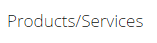
From the Products/Services menu, select Product/Services groups.
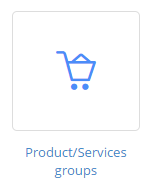
On the Product/Services Groups page, click Add.
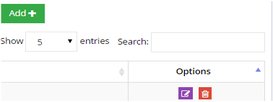
On the Product/Service group page, type your product/service
group code and name.

Optionally, in the Description field, you can
type a description for your group.
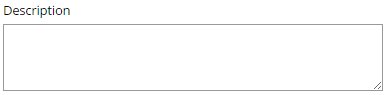
When you're done,
click Save
and close.
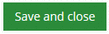
Your new product/services groups will now be available as a selection
for SLA templates and case routing. You can also now add products
and services to your new group.
To delete a product/services group:
From your left main menu, select Admin.
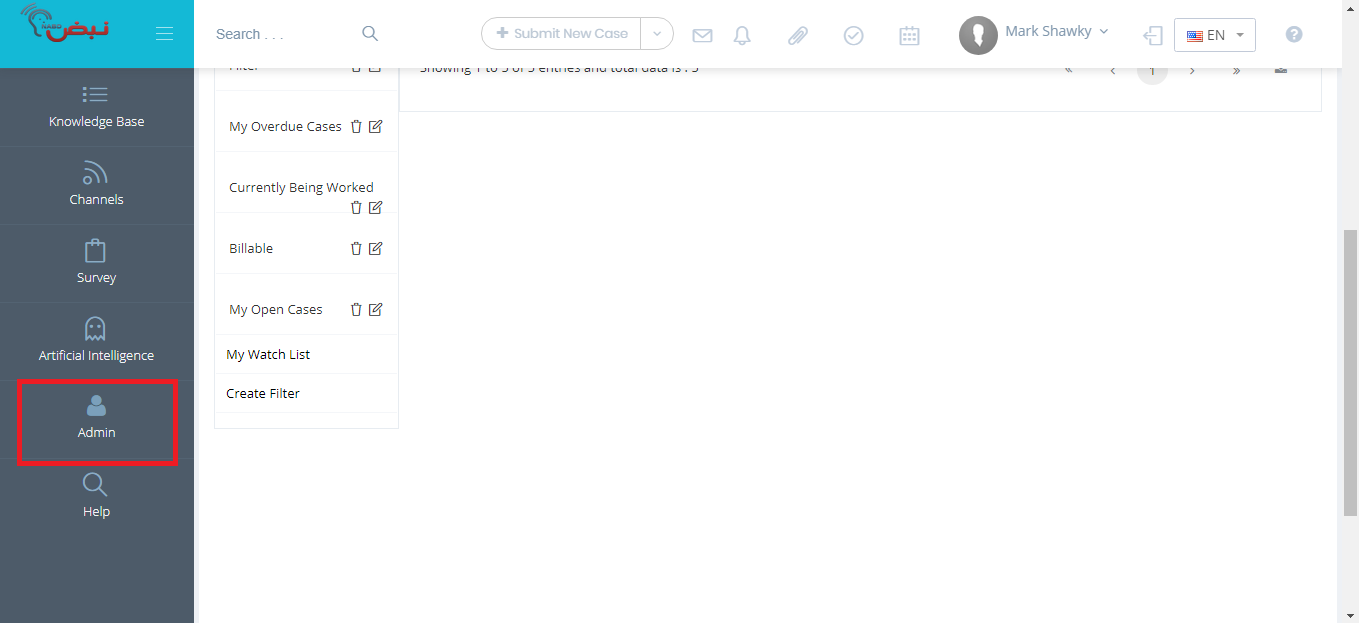
From Admin
page ,within Configuration
section.
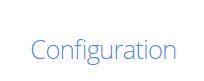
Scroll to Products/Services.
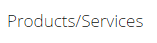
From the Products/Services menu, select Product/Services groups.
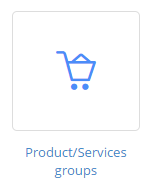
On the Product/Services Group page, click the
Delete link (under the Options
column).

Click OK
on the Confirmation page.
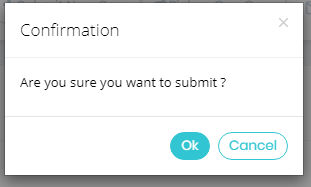
The group you selected is now deleted from NABD. Remember to reassign
any products and services to other groups.
Adding or deleting products and services from a group
To add a product or service to a group:
From your left main menu, select Admin.
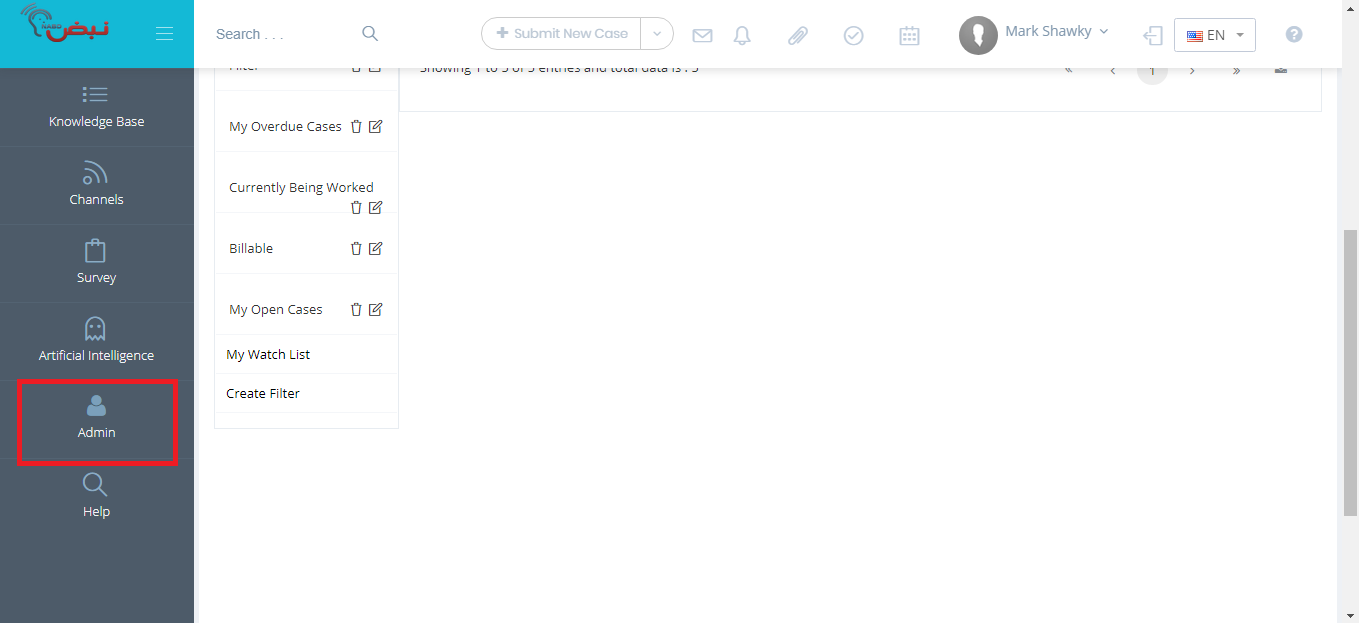
Scroll to Products/Services.
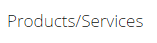
From the Products/Services menu, select Product/Services groups.
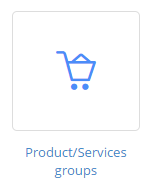
On the Product/Services Groups page, click the
Add product link for the group
where you want to add the product or service.

Under the Select column, check the product you
want to add.
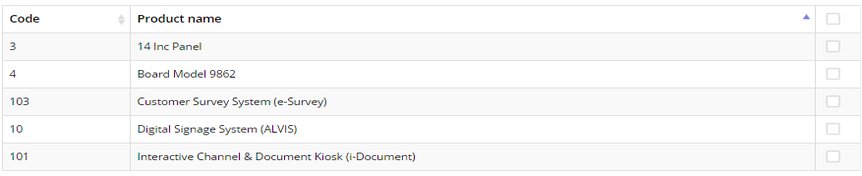
Click the Add
product button.
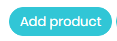
Click OK
on the Confirmation page.
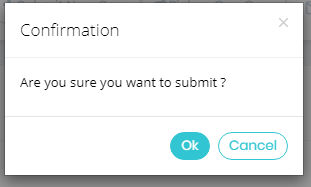
The product/service you selected is now added to this group.
To
delete a product or service from a group:
From your left main menu, select Admin.
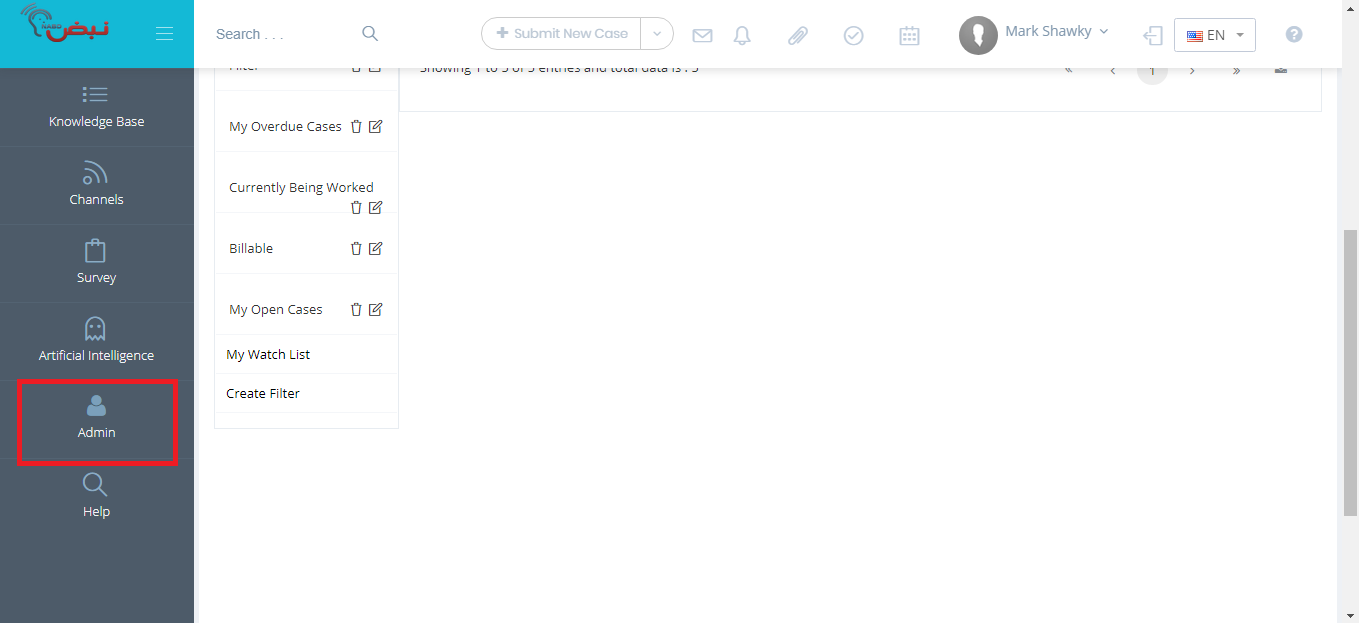
Scroll to Products/Services.
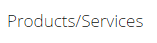
From the Products/Services menu, select Product/Services groups.
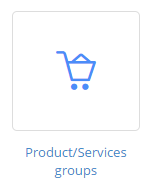
On the Product/Services Groups page, click the
Remove product link (under
the Options column).

Click OK.
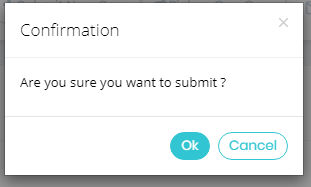
The product/service you selected is now deleted from this group only.