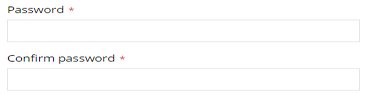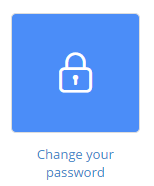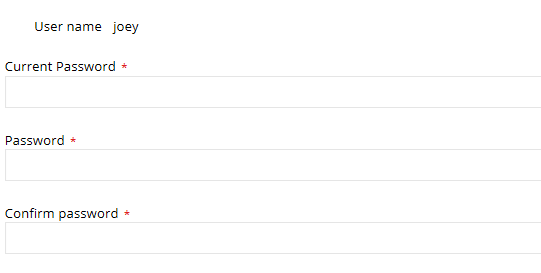From your left main menu, select Admin.
From Admin
page ,within Security section.
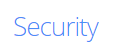
From the Security section, select Reset
password.
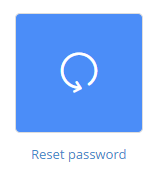
In the Reset Password window, click the Edit icon next to the e-mail address
you want to reset (look under the Options column). If you don't see
the user listed here, you can use search to find the user.
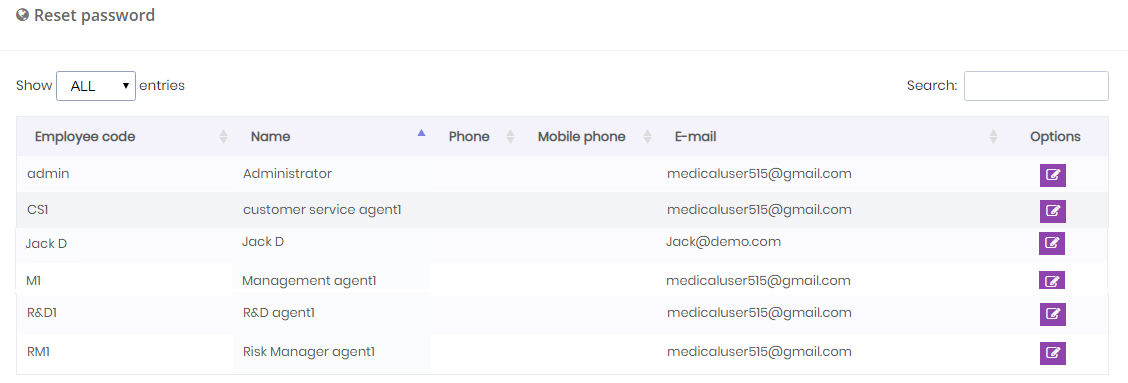
On the Change your password page, enter the new
password and also type it again to confirm it.
Another option is to let NABD create a unique password for the user.
Click Generate
and NABD will automatically generate a
new password. Once you click Save, the new password will be sent to the user
via e-mail.