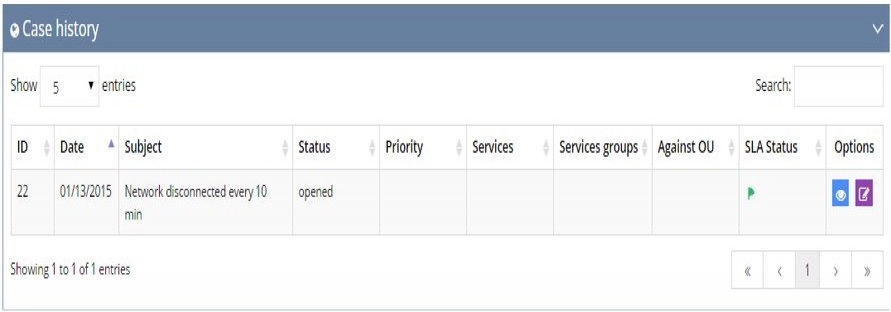From your left main menu, select Customer Service.
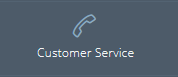
From the Customer Service menu, select Customer Service.
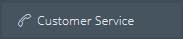
Select the customer type – either Corporate or Personal.

Decide how you want to search for the customer and type in the information. Click Search.
You can also just click Search without entering any information to view all corporate or personal users.
The customer information appears below.

In the Options column, click the icons to create a new case ![]() , view case history
, view case history  , or update the customer's information
, or update the customer's information ![]() .
.
If you click the case history icon  , you can view the customer's profile information and a list of cases opened for this customer.
, you can view the customer's profile information and a list of cases opened for this customer.
Click the View link to open the individual case's history.
If you click the Edit link, you can open the Case Request page to make changes to the case.