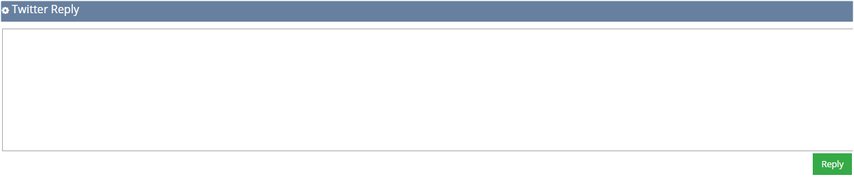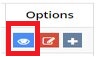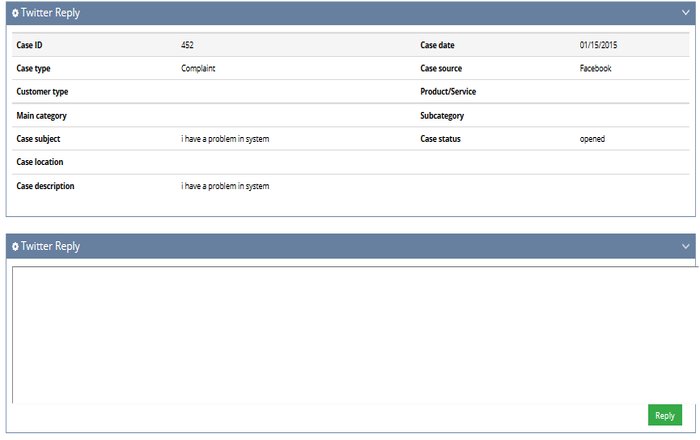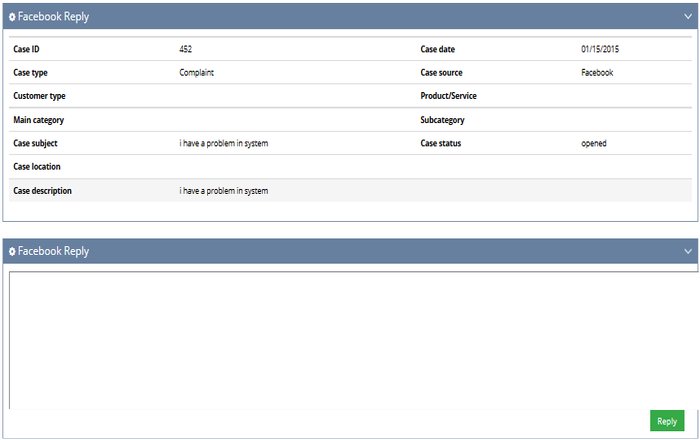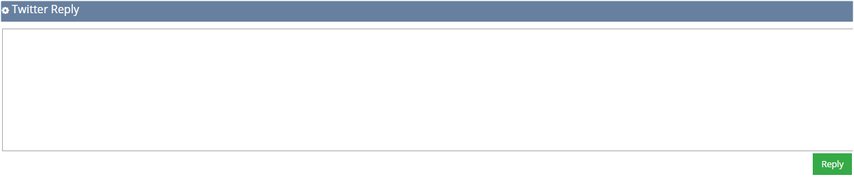Viewing and acknowledging correspondences
You can view all the correspondence for a case on your User Dashboard or on the Monitor and track case page. The file name and description of the template used appears here.
Viewing all correspondence
You can view all correspondence for a case on the User Dashboard and Monitor and track case page.
-
On the Monitor and track case page (Cases>Monitor and track case), search for the case you want to view.
-
Click the view icon under the Options column.
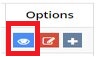
-
On the individual case's Monitor and track case page, scroll down until you find the Correspondence box. All correspondence for this case appears here. You can see the file name, template used, and options. You can use NABD's search function to find a specific correspondence or you can page through the correspondences using the navigation buttons beneath the list.

Replying to cases submitted via Facebook and Twitter
You can view all the correspondence for a case on your User Dashboard or on the Monitor and track case page.
You can reply to cases submitted via Facebook and Twitter on the Monitor and track case page for the individual case (Cases<Monitor and track cases). Click the Facebook icon (look under the Options column) to open the Facebook reply window. To reply to cases via Twitter, click the Twitter icon (look under the Options column) to open the Twitter reply window.
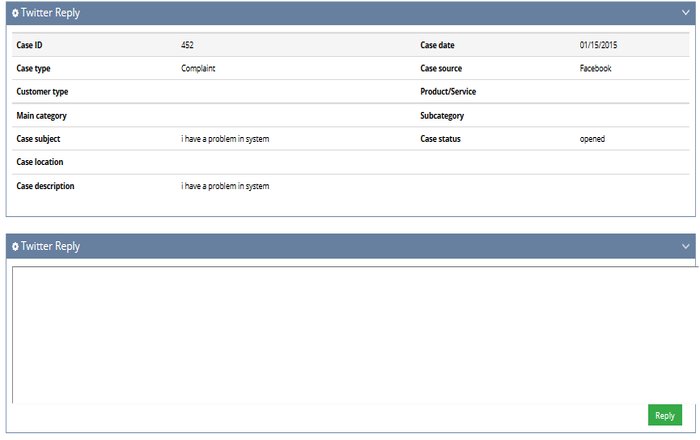
To reply to cases submitted via Facebook:
-
On the Monitor and track case page (Cases>Monitor and track case), search for the case you want to view.
-
Click the view Facebook icon under the Options column.
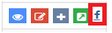
-
Type your reply in the Facebook Reply window and click Reply when you are ready to post it.
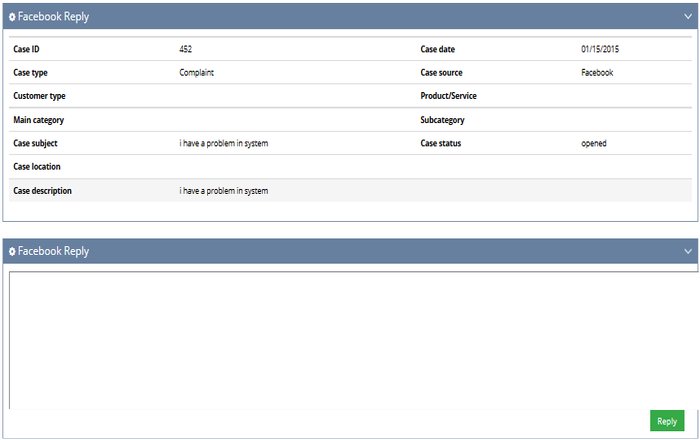
To reply to cases submitted via Twitter:
-
On the Monitor and track case page (Cases>Monitor and track case), search for the case you want to view.
-
Click the view Twitter icon under the Options column.
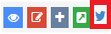
-
Type your reply in the Twitter Reply window and click Reply when you are ready to tweet it.