From your left main menu, select Customer Service.
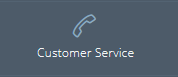
From your left menu, select Customer Service.
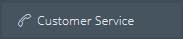
If submitting a case for an existing customer, select individual or corporate customer. Type in the customer name (or any other identifying information) and click Search.

In the Customer Service window, click the New case button.

If submitting a case for a new customer, on the Case Request page, first enter basic information – name, e-mail, subject of the case, and a brief case description. For an existing customer, you can skip this step.
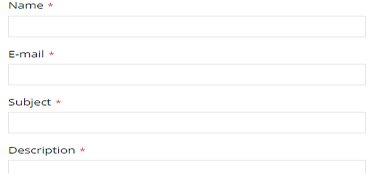
Select the case type and number of cases. If you select Group case, also include the number of cases (include cases from all sources such as fax, call center, etc.). You can also include a reference number and case source.

Next indicate if the case applies to an organizational unit and select the case severity.
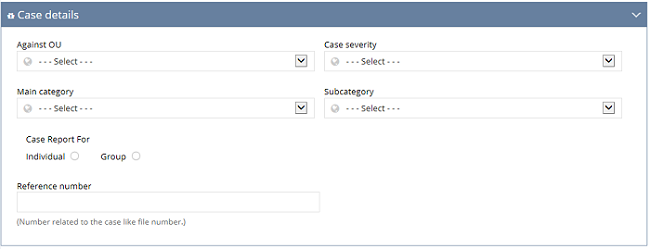
Select the product/service and group that apply to this case. Also select a category and subcategory if applicable.
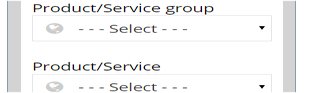
Select the location of the case – country and city are required. You can also enter a street address, zip code, and district if applicable.
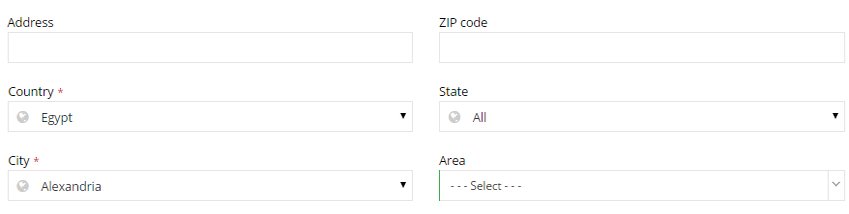
Enter any suggestions for the case resolution in the Suggestions box. You can include a suggested resolution (this is a good place to add any customer suggestions), the responsible organization, case summary, and target date for completion. This information will be viewable by anyone working on the case so remember to include any information that will help close this case as quickly as possible.
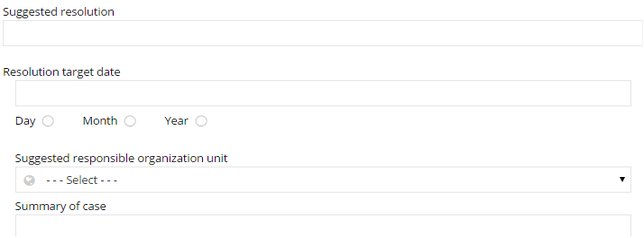
Attach any files that apply to the case. Be sure to include anything the customer provides as supporting documentation. Click Add.
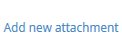
If you're finished, click Save.
Your new case has been created.