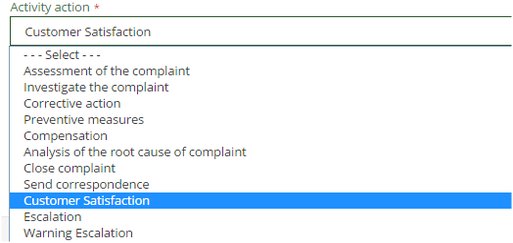
On the Workflow process definition page, you can define the activities used by your workflow (e.g., assessment, investigation, corrective action, etc.). You can use these predefined system activities to create and control your workflow.
On the Workflow process definition page, you can add a new activity or edit or delete an existing activity. The activities include:
For each activity, you will define the action that occurs when the case
is in that activity. The activities available appear below.
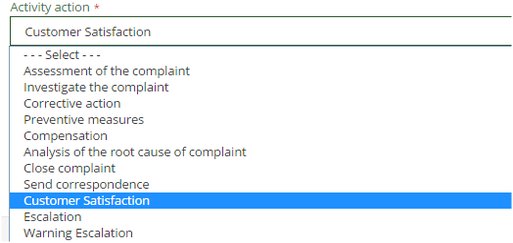
To define workflow activities:
From your left main menu, select Admin.
From the Workflow
and routing setup menu, select Workflow process definition
.
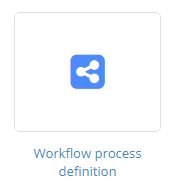
On the Workflow process definition page, click
Add.
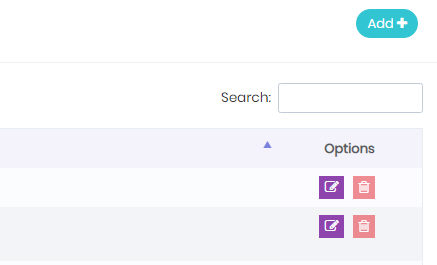
Select an activity action from the drop down.
Then type a name for the activity in the Name field. Optionally you
can include a description of the activity.
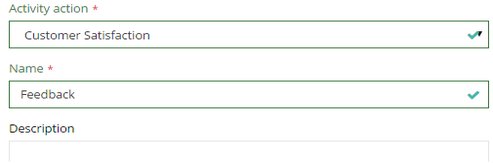
When you're done, click Save.
.
To edit workflow activities:
From your left main menu, select Admin.
From the Workflow
and routing setup menu, select Workflow process definition
.
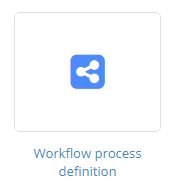
On the Workflow process definition page, locate
the activity you want to edit and click the Edit
link.
Tip: If you want to delete
the activity, click the Delete
link.
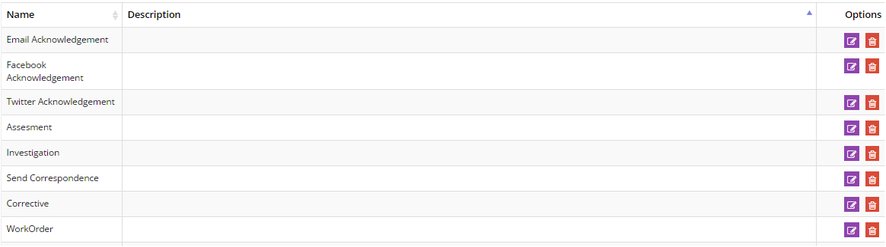
Update the information as necessary. You can select
a new Activity action. Be sure to include a name and a description.
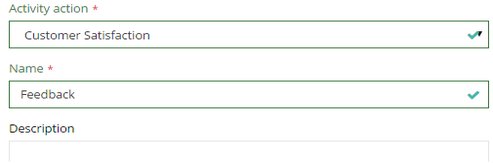
When you're done, click Save.
.